Using the Bulk Actions features in your Contacts/Smart Lists section, you can perform multiple one-off actions to selected or all contacts. Here’s how to export contacts using the bulk action feature:
Step 1: Choose Your Contacts
- Navigate to your contacts.
- Check the box to select contact records.
- You can also check the box at the top to select all on that page, and you can click the hyperlink to select all contacts in your system.

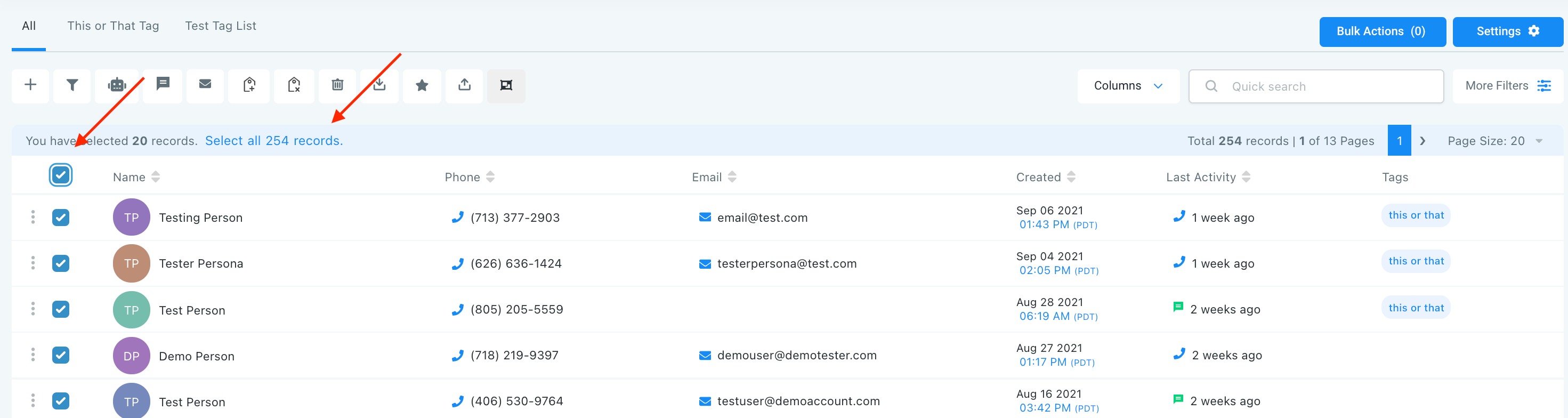
Step 2: Choose Your Action
- Choose the icon for “Export Contacts”
- This will export a list of selected contact records from the system into a .csv file that will save to your computer.

NOTE: If you wish to import contacts, you may use the bulk action icon here. Please refer to our “How to Import Contacts” tutorial for step-by-step guidance.

NOTE: If you cannot see the import and export options, please contact your account admin regarding your permissions.
NOTE: All contact records must have a phone number and/or email address in order to import.
Was this article helpful?
That’s Great!
Thank you for your feedback
Sorry! We couldn't be helpful
Thank you for your feedback
Feedback sent
We appreciate your effort and will try to fix the article