Using the Bulk Actions features in your Contacts/Smart Lists section, you can perform multiple one-off actions to selected or all contacts. Here’s how to add or remove tags using the bulk action feature:
Step 1: Choose Your Contacts
- Navigate to your contacts.
- Check the box to select contact records.
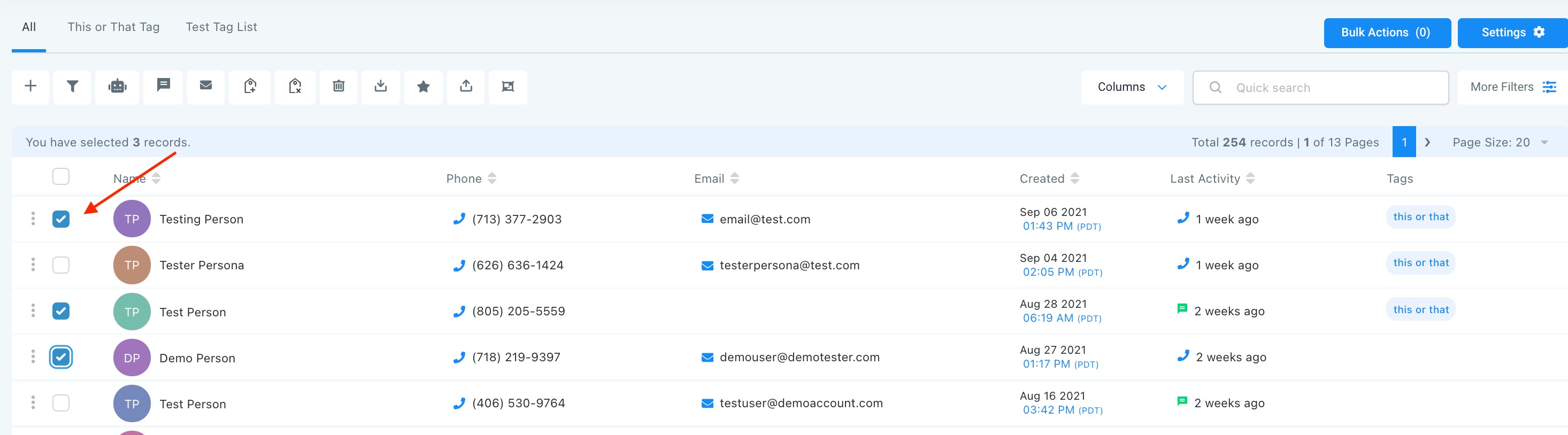
- You can also check the box at the top to select all on that page, and you can click the hyperlink to select all contacts in your system.
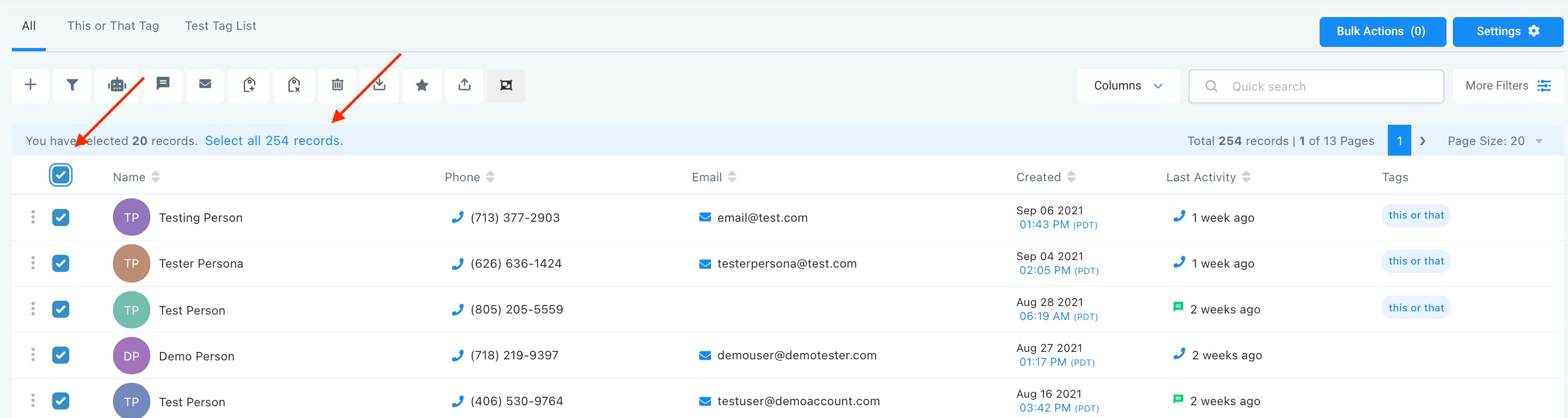
Step 2: Choose Your Action
- Choose the icon for “Add Tag” or “Remove Tag”.


- In the pop-up window that appears, type in a keyword and select one or more tags to apply or remove.
Add tags:

Remove tags:

- Then click “add tags” to add them to contacts, or “remove tags” to remove them.
Was this article helpful?
That’s Great!
Thank you for your feedback
Sorry! We couldn't be helpful
Thank you for your feedback
Feedback sent
We appreciate your effort and will try to fix the article