The Client Portal is a dedicated platform to enhance your affiliates' interaction with your business. This secure, user-friendly interface provides affiliates access to critical information like tracking leads, commissions, payouts, and customer data tied to their affiliate links. It fosters smooth communication and streamlined operations between your organization and its affiliates.
Covered in this Article:
What is the Client Portal?
Quick Review of the Affiliate Manager in Relation to the Client Portal:
Usage Cases for Affiliate Manager data visibility on the Client Portal:
How can Affiliates Access the Client Portal?
Adding Affiliate to Campaign:
Affiliate Sign-Up:
Affiliate Login:
Accessing the Affiliate Dashboard:
What can my affiliates see in the MyPortal?
Dashboard Screen:
Leads/Customers Screen:
Commission Screen:
Quick Pointers:
FAQs
Q: Where can my affiliate view their performance statistics?
Q: How can affiliates view their payment information?
Q: Can my affiliates see the details of the leads and customers who have signed up through their links?
Q: What if the affiliate is part of an inactive campaign?
Q: Can affiliates see the reasons why customers canceled?
Q: How often are the affiliate stats updated?
What is the Client Portal?
Client Portal is a centralized platform enabling clients to interact with your business across multiple domains. Logging into the portal allows clients to view and manage their affiliate commissions, join community groups, and access their membership courses. This one-stop access point enhances customer service and promotes client retention by facilitating easy communication and self-service.
Please review these articles for more details on the Client Portal:
How to set up the Client Portal?
How can my customers use the Client Portal?
Quick Review of the Affiliate Manager in Relation to the Client Portal:
1. Starting with the Affiliate Manager (Overview & FAQ): For newcomers to the system, this comprehensive introductory guide on the Affiliate Manager covers all the basics and answers common queries.
2. How can my affiliate login to Client Portal? After setting up your Affiliate Funnel with products - a process described in this detailed guide on Affiliate Funnel Setup, you can add affiliates to your system manually or in bulk. Here's a step-by-step tutorial on how to do this. Once added to an active campaign, affiliates will receive an email to sign up on the Client Portal.
3. What can my affiliates see in the Client Portal? Upon logging in, affiliates will land on the Affiliate Dashboard, a part of the comprehensive Affiliate Manager Campaign. This dashboard gives affiliates access to important statistics and tools, like affiliate links, leads and customer counts, and payment details.
4. Managing Affiliate Payouts: Your affiliates can view details about their earnings and payments due. You can manage these payouts using the process outlined in this guide on Affiliate Payout Management.
5. Updating an Affiliate using Workflows: To make managing affiliates easier and more efficient, use Workflows to automate adding, removing, or updating an Affiliate.
6. Transitioning from FirstPromoter to Affiliate Manager: If you plan to transition from FirstPromoter to the Affiliate Manager system, this guide will help you understand the process and ensure a smooth switch.
Usage Cases for Affiliate Manager data visibility on the Client Portal:
Tracking Campaign Success: The dashboard on the Client Portal shows the count of leads, customers, and canceled customers who have signed up through an affiliate's links. This information can help your affiliates assess the success of their marketing efforts. They can identify which campaigns are working best and where to improve.
Viewing Payment Information: By accessing the Commission screen, affiliates can view their earned commissions, the amount owed to them, and the total revenue they have generated for your business. This transparency can encourage trust and motivate them to improve their performance further.
Identifying Effective Channels: By analyzing the leads and customers who have signed up through their links (accessible on the Leads/Customers screen), affiliates can identify which channels or platforms bring in the most sign-ups. They can then focus their efforts on these channels to maximize conversions.
Planning Future Campaigns: All the statistics in the Client Portal can inform future marketing campaigns. Affiliates can identify successful strategies from their stats and replicate these in future campaigns.
Evaluating the Impact of Inactive Campaigns: Affiliates who are part of inactive campaigns can still view their stats, even if they can't use their affiliate links. They could use these statistics to evaluate the potential impact of these campaigns if they were to become active again.
Analyzing Customer Behavior Post-Sign-Up: With information on canceled customers, affiliates can understand the reasons behind customer drop-offs and strategize ways to minimize them.
Improving Communication with the Business: Regularly checking their stats allows affiliates to have informed discussions with your team about their performance, issues, or suggestions for the affiliate program.
Please note: The information in the Client Portal can only be as accurate as the input data. Ensure all relevant data for your affiliates is correctly and promptly entered and updated.
How can Affiliates Access the Client Portal?
Adding Affiliate to Campaign:
As an account owner, navigate to the Affiliate Manager and add your affiliate to an active campaign. Once added, they will automatically receive an email invitation to sign up on the MyPortal app.

Please Note:
If your affiliate does not receive the invitation email, advise them to check their spam or junk folders. If the email is not there, double-check that you entered their email address correctly and that the campaign is active.
This article covers how to set up an Affiliate Manager Campaign.
Affiliate Sign-Up:
Your affiliate should click the link in the invitation email. This will redirect them to a sign-up page. Ask them to follow the prompts to create their account.
Please Note:
If your affiliate is having trouble signing up, advise them to ensure they enter the correct details and have a strong internet connection.Affiliate Login:
Once your affiliate has created their account, they can log in to the MyPortal app using their credentials or a one-time password provided during the sign-up process.
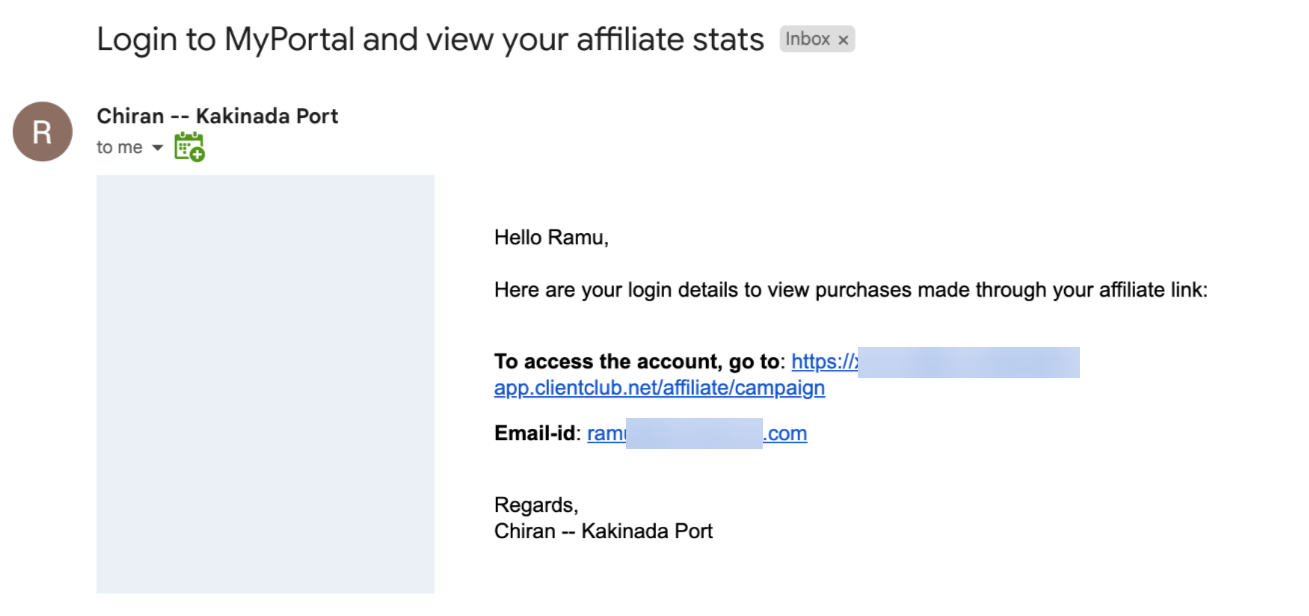
Please Note:
If your affiliate is having trouble logging in, advise them to ensure they are using the correct credentials. If they forgot their password, they can reset it using the "Forgot Password" function.Accessing the Affiliate Dashboard:
Once logged in, your affiliate will land on the Affiliate Dashboard, where they can view their stats and affiliate links.

Please Note:
If the affiliate dashboard is not immediately visible upon login, instruct your affiliate to click on the 9 dots in the top right corner and choose "Affiliates."
This process ensures your affiliate has access to the MyPortal app, enabling them to keep track of their stats, manage their affiliate links, and easily access necessary information.
What can my affiliates see in the MyPortal?
In the MyPortal app, your affiliates can access various information and insights. Here's what they can see:
Dashboard Screen:
Here, affiliates can view all their affiliate links associated with different campaigns they are part of. They can monitor the count of Leads, Customers, and Cancelled Customers who signed up through their affiliate links. Additionally, they can view their payment information, such as the total amount paid to them, the amount owed by the affiliate admin, and the total revenue they've generated for your business.

Please Note:
Affiliates should remember that their statistics and results might vary across different campaigns.Leads/Customers Screen:
On this screen, affiliates can examine the details of leads and customers who signed up through their affiliate links. This data is crucial for understanding their reach and the effectiveness of their promotional efforts.
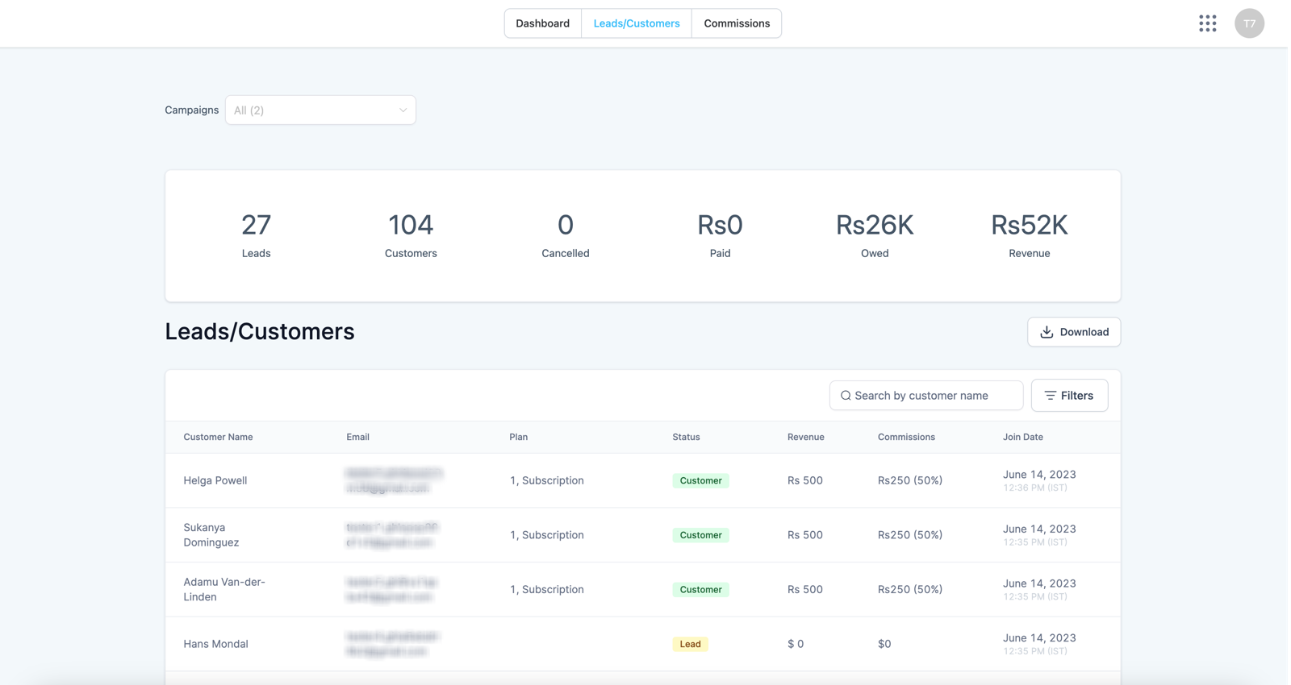
Commission Screen:
This screen provides a breakdown of the customers who signed up via their affiliate links, the commission amount owed to the affiliate, and the status of their payout. This allows them to track their earnings and payment status efficiently.
Please refer to this article for more details on how Commissions are calculated.

Please Note:
If the commission isn't reflecting in cash flows as expected, it could be due to various factors, such as return policies or the payment cycle. The Affiliate Manager just calculates the ideal amount. Make sure your affiliates know that.Quick Pointers:
Affiliates should be aware that if they are added to an inactive campaign, they can view their stats, but their affiliate link will be disabled, preventing its use for that particular campaign.
FAQs
Q: Where can my affiliate view their performance statistics?
A: Affiliates can view their stats on the Dashboard screen in the Client Portal. Here, they can see their affiliate links, count of leads, customers, and canceled customers that have signed up through their links.
Q: How can affiliates view their payment information?
A: Affiliates can view their payment details on the Commission screen in the Client Portal. This screen shows the total amount paid to the affiliate, the amount owed by the affiliate admin, and the total revenue generated by the affiliate.
Q: Can my affiliates see the details of the leads and customers who have signed up through their links?
A: Yes, affiliates can view these details on the Leads/Customers screen in the Client Portal.
Q: What if the affiliate is part of an inactive campaign?
A: Affiliates can still view their stats even if they are part of an inactive campaign. However, their affiliate link will show as disabled, and they won't be able to use it until the campaign is activated.
Q: Can affiliates see the reasons why customers canceled?
A: The Client Portal shows the count of canceled customers but doesn't provide specific reasons for cancellation. However, this information can be valuable in identifying trends or issues that may need to be addressed.
Q: How often are the affiliate stats updated?
A: Affiliate stats are updated in real-time, so affiliates can always access the most up-to-date information in the Client Portal.
Was this article helpful?
That’s Great!
Thank you for your feedback
Sorry! We couldn't be helpful
Thank you for your feedback
Feedback sent
We appreciate your effort and will try to fix the article