Within the Workflow builder, you have several options for getting started in creating a new Workflow. You can start from scratch with a blank slate, import steps from an existing campaign, or you may use a “Recipe” from the list of pre-made templates we’ve created for you.
The Recipes allow you to use and customize templates that already exist, which can save you time and help you work more efficiently. If you use a Recipe, you can still customize it - adding or removing features as you wish for your specific use case.
Check out the Recipes we have available:
- Appointment Confirmation + Reminder + Survey + Review Request: For each new appointment, send a confirmation, send reminders, survey the result, and if the result is positive, send a review request
- Appointment Confirmation + Reminder: Appointment confirmation and follow-up reminder.
- Auto Missed Call Text-Back: If you miss a call from a lead, reply to them automatically and notify the assigned user to get back ASAP.
- FB Messenger: When an inbound FB message is waiting, reply & remove the pending tag, or we will prompt the lead to share the phone number in 30 mins.
- Birthday Template: A workflow to do Birthday promotions
- List Reactivation: Generate leads for your business with a list, without ad spending, using AI filters for positive responses
- Appointment Booking: Detect intent on customer replies to send them booking link or create a manual SMS to help them make a decision
- GMB Business Message: Notify users & auto-respond to Google Business Messaging channel
- No-Show Template: Re-engage your no-shows
- Fast Five: The odds of closing a lead decrease dramatically after 5 mins. This Workflow delivers the ULTIMATE first-5-minute lead nurture.
- Webinar Registration Confirmation & Reminders: Use this recipe to send Webinar Registration Confirmations and reminders leading up to the webinar.
- Send Review Request: This Workflow sends a review request to your customers when an opportunity is marked as won (or) an appointment is marked as showed (or) a tag is added.
To use a Recipe, simply select the one you wish to use (which will highlight it in color) and then click “+Create new workflow.”
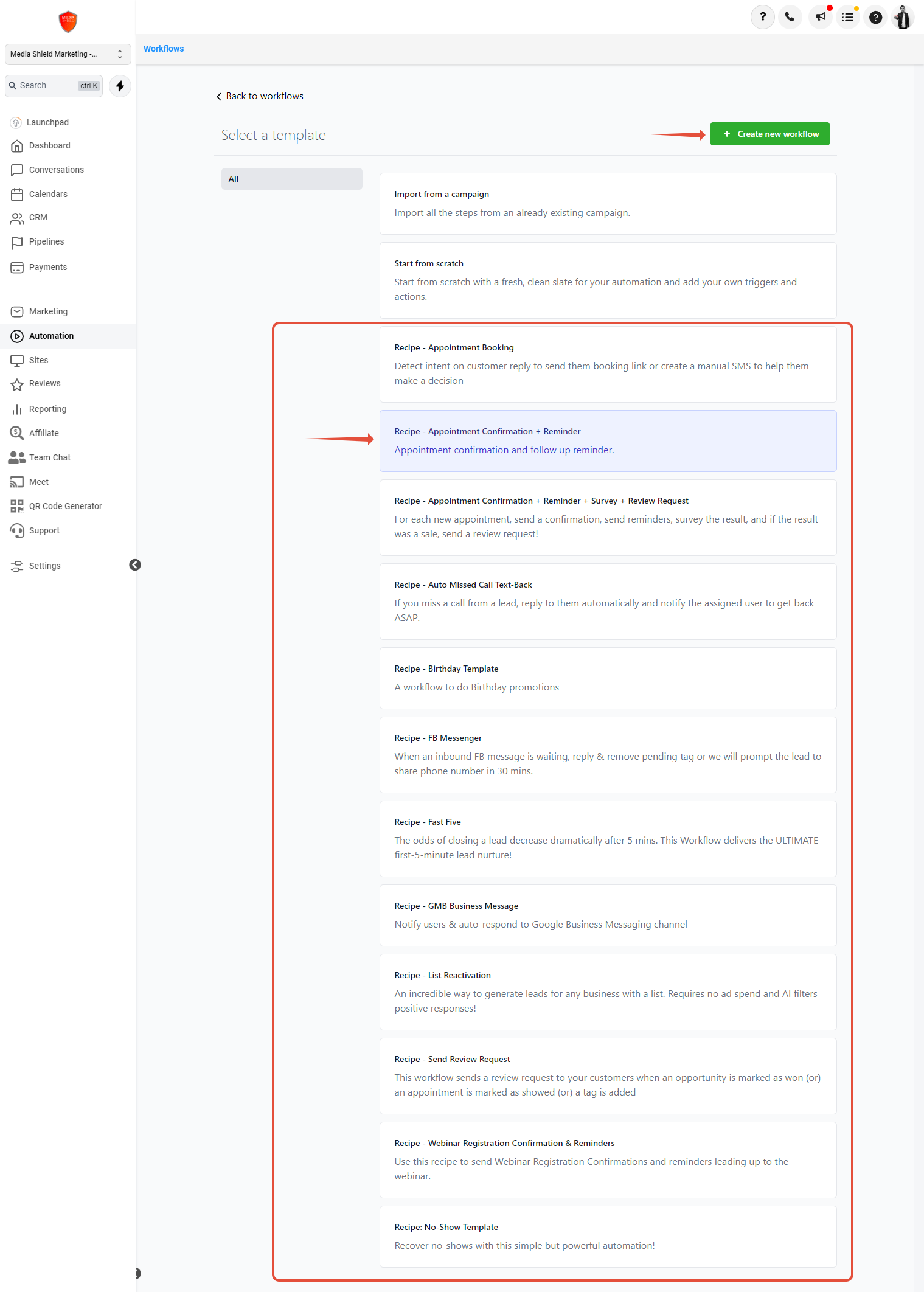
The template will load in the Workflow builder. You can make any customizations or edits you wish to add. Click “Save” and be sure to toggle the Workflow from Draft > Published mode in order for it to function.
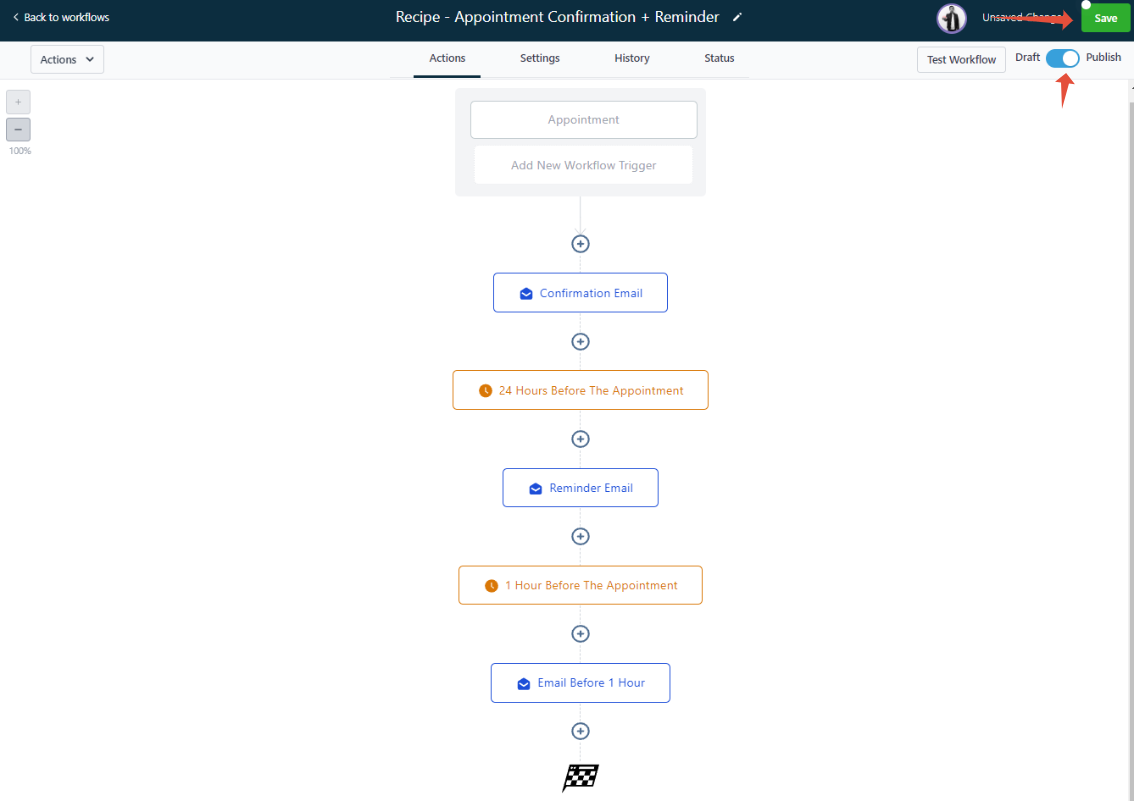
Make any edits or customizations, save the Workflow and switch it from Draft > Published mode, and it will start operating for you!
Within the Workflow builder, you have several options for getting started in creating a new Workflow. You can start from scratch with a blank slate, import steps from an existing campaign, or you may use a “Recipe” from the list of pre-made templates we’ve created for you.
The Recipes allow you to use and customize templates that already exist, which can save you time and help you work more efficiently. If you use a Recipe, you can still customize it - adding or removing features as you wish for your specific use case.
Check out the Recipes we have available:
- Appointment Confirmation + Reminder + Survey + Review Request: For each new appointment, send a confirmation, send reminders, survey the result, and if the result is positive, send a review request
- Appointment Confirmation + Reminder: Appointment confirmation and follow-up reminder.
- Auto Missed Call Text-Back: If you miss a call from a lead, reply to them automatically and notify the assigned user to get back ASAP.
- FB Messenger: When an inbound FB message is waiting, reply & remove the pending tag, or we will prompt the lead to share the phone number in 30 mins.
- Birthday Template: A workflow to do Birthday promotions
- List Reactivation: Generate leads for your business with a list, without ad spending, using AI filters for positive responses
- Appointment Booking: Detect intent on customer replies to send them booking link or create a manual SMS to help them make a decision
- GMB Business Message: Notify users & auto-respond to Google Business Messaging channel
- No-Show Template: Re-engage your no-shows
- Fast Five: The odds of closing a lead decrease dramatically after 5 mins. This Workflow delivers the ULTIMATE first-5-minute lead nurture.
- Webinar Registration Confirmation & Reminders: Use this recipe to send Webinar Registration Confirmations and reminders leading up to the webinar.
- Send Review Request: This Workflow sends a review request to your customers when an opportunity is marked as won (or) an appointment is marked as showed (or) a tag is added.
To use a Recipe, simply select the one you wish to use (which will highlight it in color) and then click “+Create new workflow.”
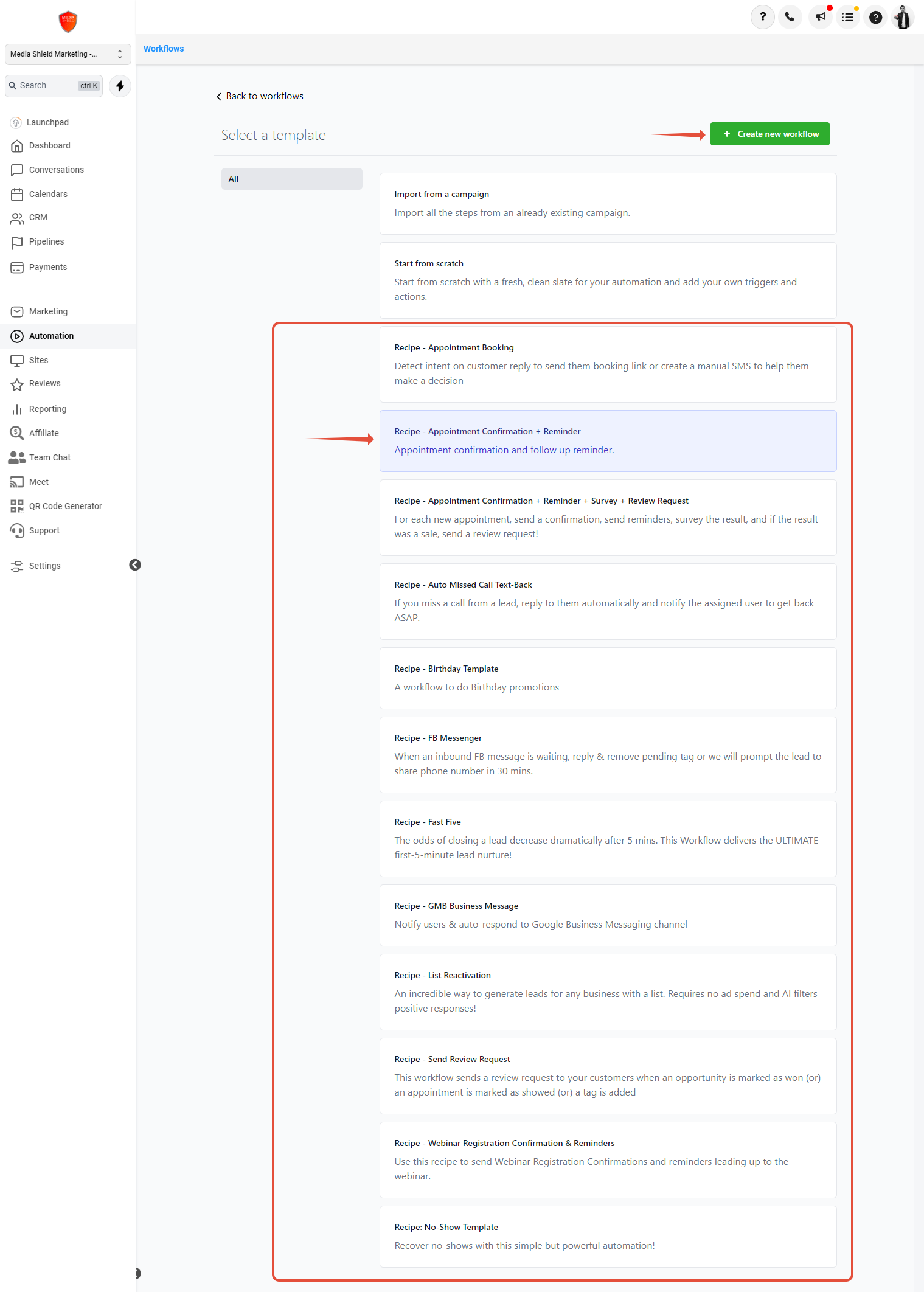
The template will load in the Workflow builder. You can make any customizations or edits you wish to add. Click “Save” and be sure to toggle the Workflow from Draft > Published mode in order for it to function.
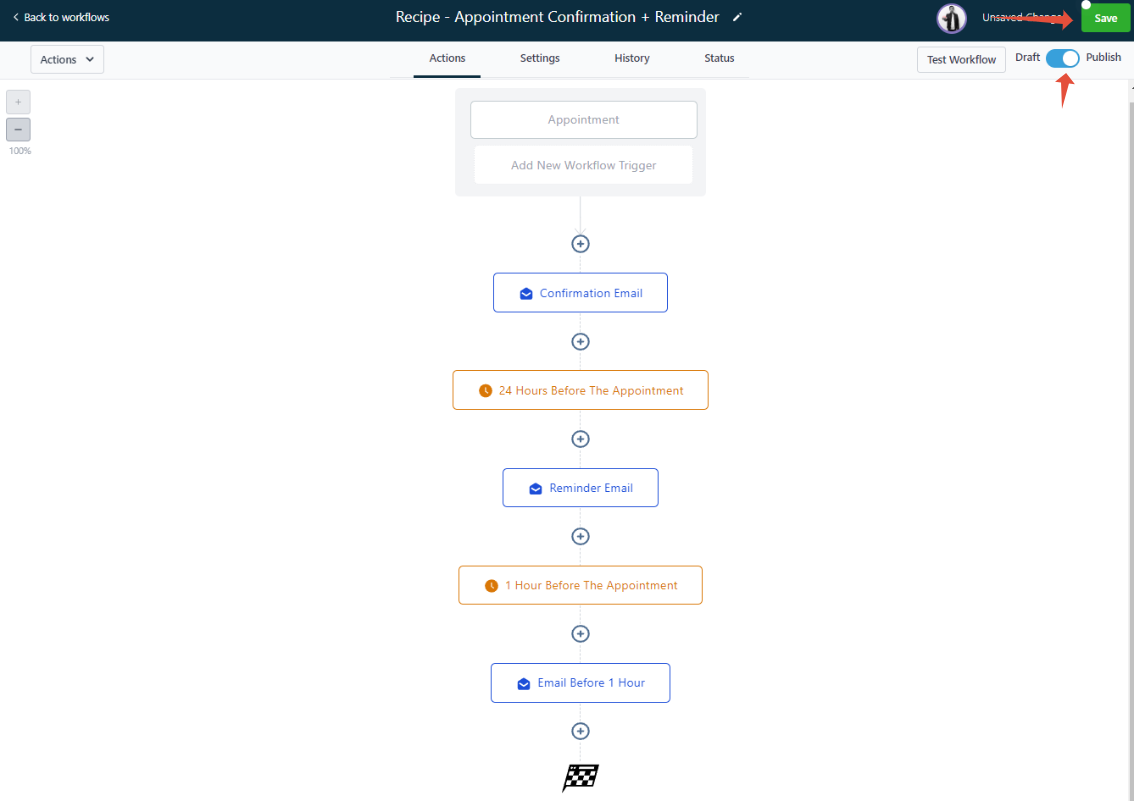
Make any edits or customizations, save the Workflow and switch it from Draft > Published mode, and it will start operating for you!
Was this article helpful?
That’s Great!
Thank you for your feedback
Sorry! We couldn't be helpful
Thank you for your feedback
Feedback sent
We appreciate your effort and will try to fix the article