Within the Contact section of your system, you may delete contacts from time to time for various reasons. Perhaps the information is outdated, they’re no longer a customer, the lead went ‘cold’, etc. You may accidentally delete someone you didn’t mean to delete, and you can restore that deleted contact back into the system. Here’s how:
Step 1: Deleting Contacts
- Within the Contacts section, you may check one or more records, click the trashcan icon, and delete the record(s).
- You may also delete an individual from within their Contact Record.
Step 2: Restoring Contacts
There are a few options for restoring contacts - individually or using a bulk action.
Individually Restore Contacts: This is the option for individual contacts you wish to restore one at a time. You may check multiple contacts to restore as well.
- Navigate to CRM > Restore Contacts.
- Click to check the box next to the Contact(s) you wish to restore.

- Click the “Restore” button in the top right.
- Click Confirm in the popup window to confirm the restoration.
- Now the contacts will be back in your Contacts list.
Bulk Action - Restoring Contacts: This option is used for restoring contacts that were deleted in bulk.
- Navigate to CRM > Bulk Actions
- Using the Actions menu, click the three dots to open up the menu.
- Click “Restore”

- The Contacts will be added back to your list.
- You will see the Status show as “Completed” once the process is done.
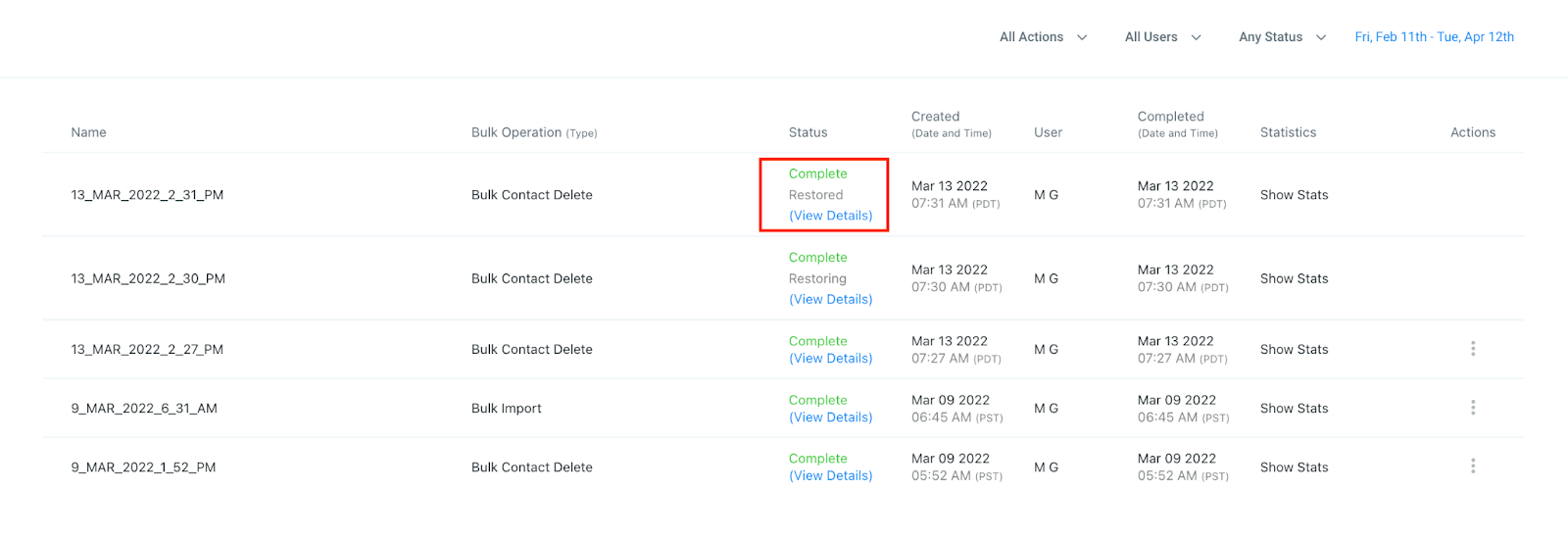
Was this article helpful?
That’s Great!
Thank you for your feedback
Sorry! We couldn't be helpful
Thank you for your feedback
Feedback sent
We appreciate your effort and will try to fix the article