Follow these steps to learn how to add a one-time product to your funnel. Note that a one-time product can be added directly into the funnel and builder, while a subscription product needs to be pre-configured in Stripe. (Check out our other tutorials on Stripe and subscription products to learn more.)
Step 1: Configure the Product for your Funnel
- Select the funnel you wish to add the product to.
- Navigate to the Products tab.
- Click the + to Add a Product.
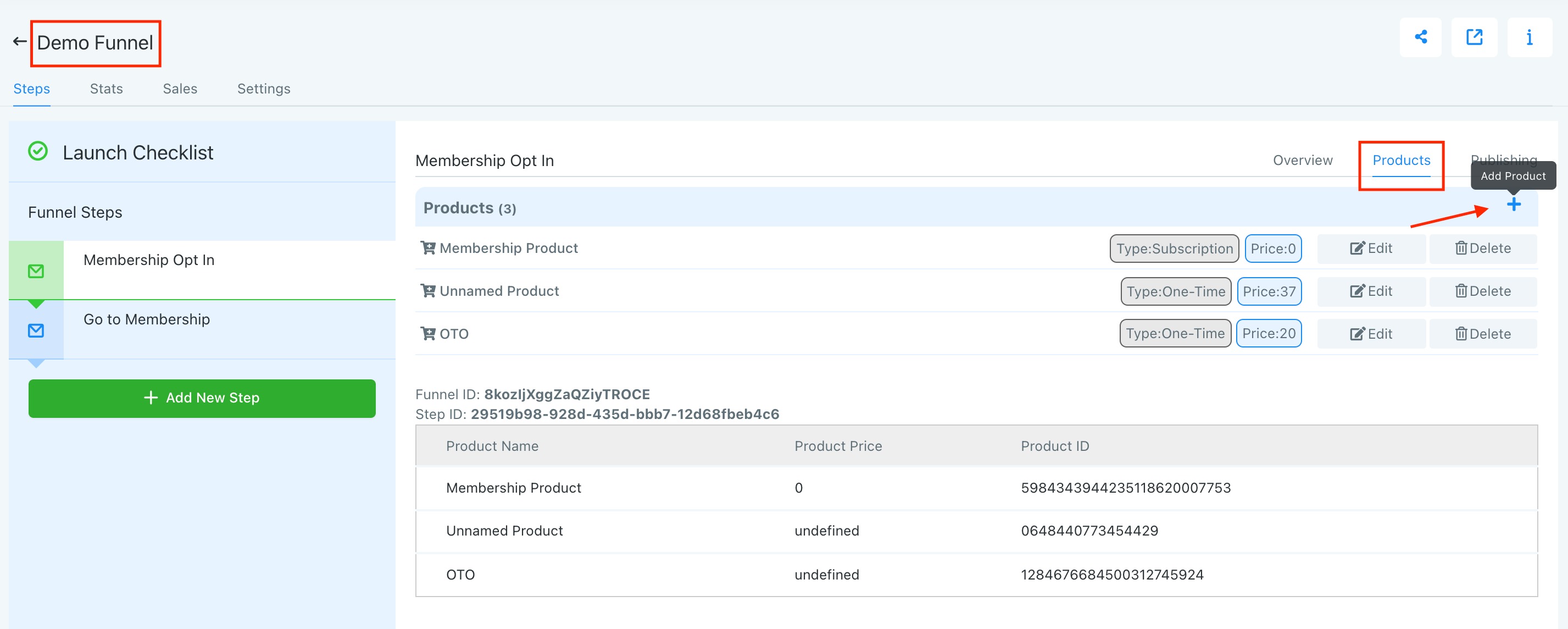
- Choose “One Time”. When you do so, all of the Stripe information goes away.
- Add the Product Name, Product Price, Monetary Value, Currency, Price Display Override, and Product Description.
- You can also toggle on the “Membership Offer” and “Bump Product” options.

- Click Save to confit your changes.
Step 2: Add the Product to your Funnel
- Navigate to Overview and Edit Page to enter the funnel builder.
- In the builder, you'll need to add an element. The element needs to be a two-step order form.
- Then you can update the two-step order form settings from the panel on the left-hand side. You can customize the Shipping and Info tabs.
- General Settings will allow you to customize the visual aspects.
- Advanced Settings will allow you to customize the fields of the order form and additional aspects that can be altered.
- NOTE: changing the text in a two-step order form field doesn’t change where the field will populate in a contact record. For example, the email address field will always populate the information into a customer’s email address field within their record. Therefore, it is recommended not to change “Email Address” to “Phone Number” but you could customize it to say “Personal Email Address” or “What’s the best email address to reach you at?”
- “Dynamic Item” and “Price”: In Step #2 of the order form, where it says “Dynamic Item” and “Price”, these are just placeholders, so long as you’ve followed step 1 and added the product before adding the form into the funnel builder. In preview mode, this will display your product and price.
Was this article helpful?
That’s Great!
Thank you for your feedback
Sorry! We couldn't be helpful
Thank you for your feedback
Feedback sent
We appreciate your effort and will try to fix the article