In this article, you will learn how to add a 3rd party Email/SMTP user to your system. This will allow you to send emails, notifications, and updates to your Leads.
Step 1: Adding the 3rd Party
- Navigate to Settings > Email Services.
- Click Add Service

- Choose Other.
- Fill out items in the pop-up.
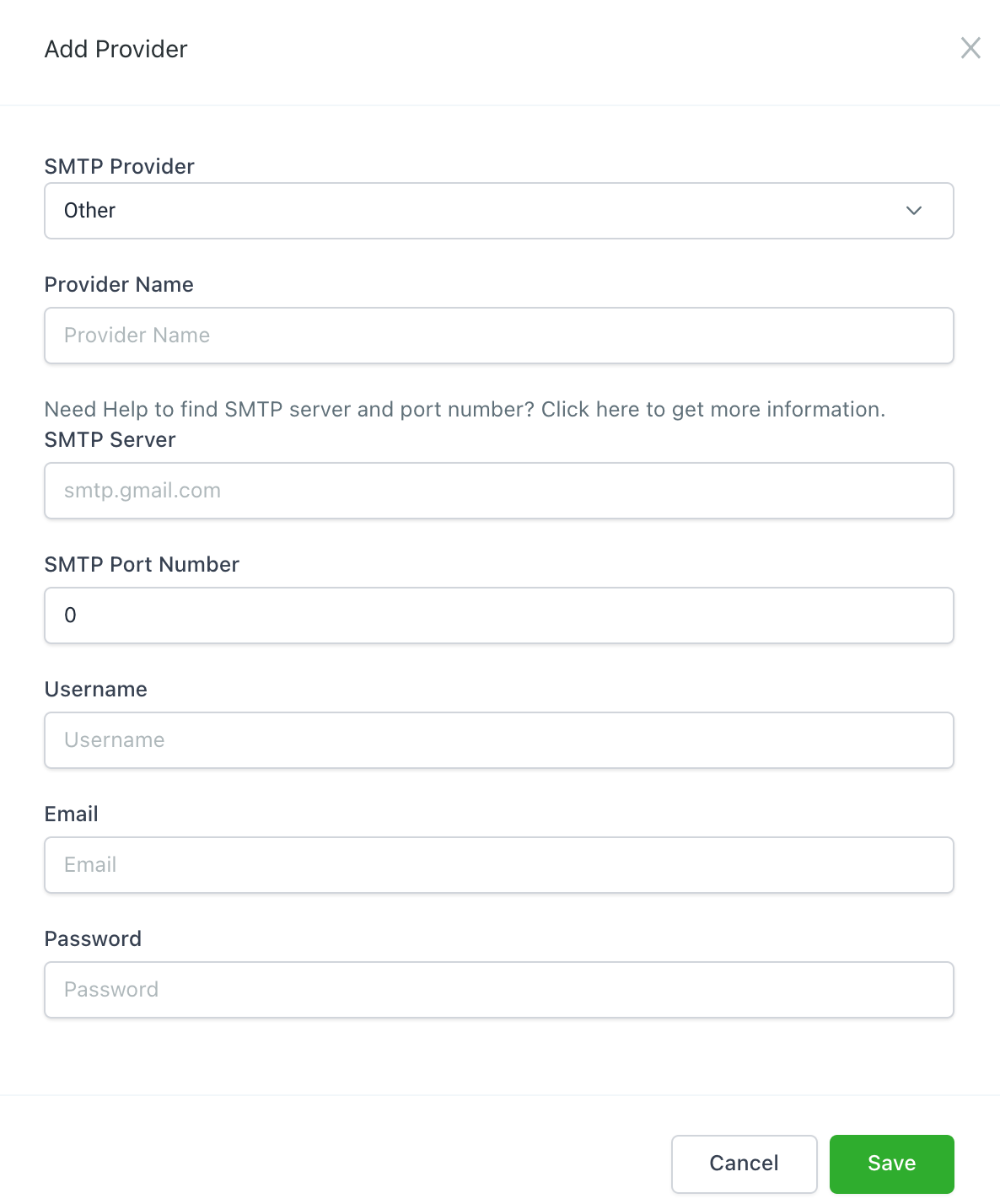
- Use the following link to determine the SMTP Provider and SMTP Port Number specific to the service you are integrating. Use outbound options (not inbound): https://www.arclab.com/en/kb/email/list-of-smtp-and-imap-servers-mailserver-list.html
- Save.
Troubleshooting Tip: Ensure that you approve any verification emails that are sent to your inbox as the system attempts to integrate with your email platform. If you are receiving an error message, this is often the cause.
NOTE: Only Mailgun reports stats back to the system. Other SMTP providers currently do not report some or all stats back into the system.
Was this article helpful?
That’s Great!
Thank you for your feedback
Sorry! We couldn't be helpful
Thank you for your feedback
Feedback sent
We appreciate your effort and will try to fix the article