Our Interactive Voice Response (IVR) system revolutionizes your business communication. Seamlessly blending cutting-edge technology with intuitive design, Media Shield IVR features empower your customer interactions like never before. Here's how:
Input Trigger: Gateway to IVR
Initiate your IVR magic by setting up your unique phone number. The doorway to personalized, efficient conversations.
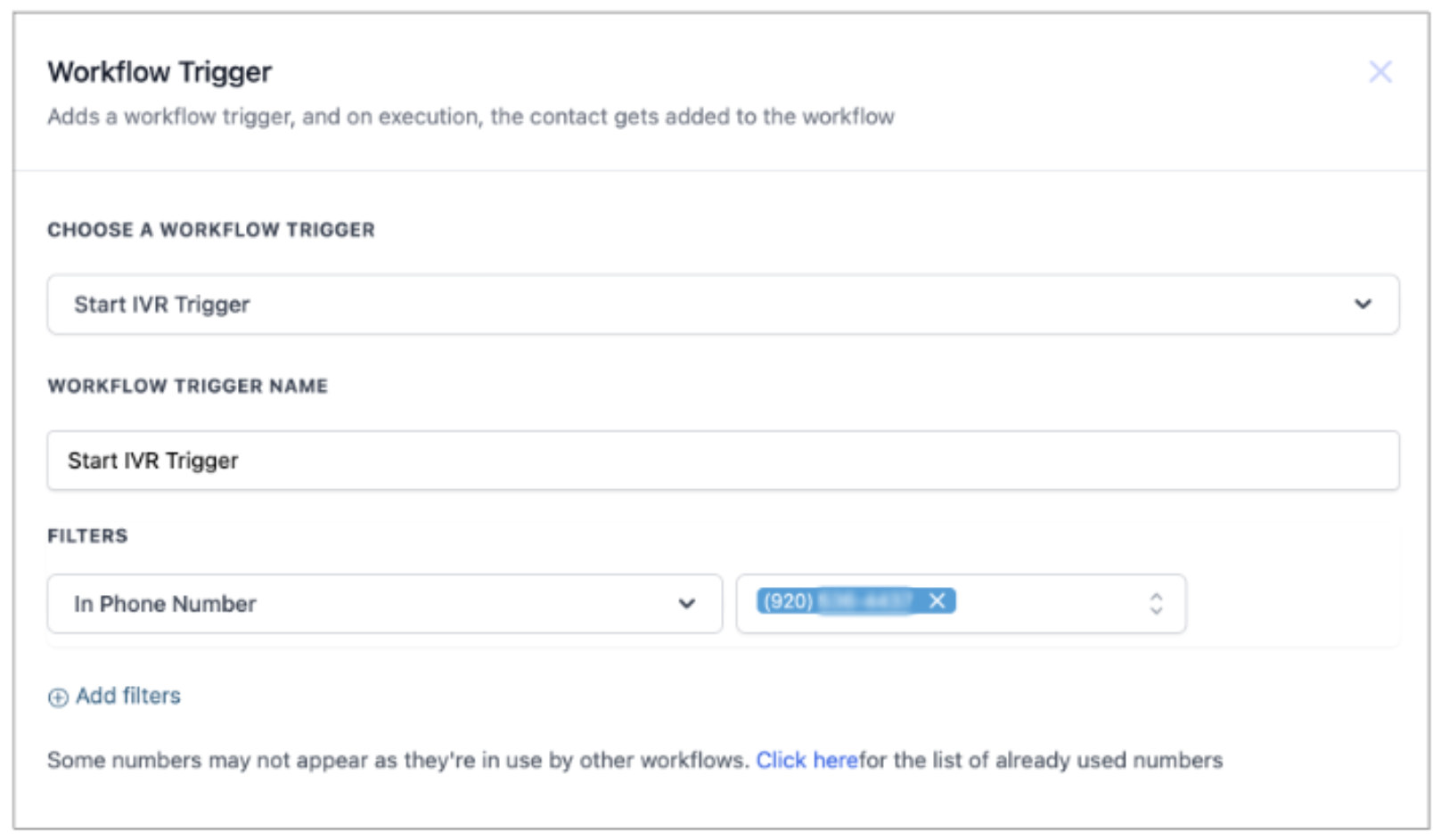
Please note once a phone number is mapped to a IVR workflow it cannot be mapped to any other IVR workflow
Record Voicemail Action

- Stop Recording After (Seconds of Silence): Craft the perfect pause for thoughtful messages.
- Stop Recording on Keypress: Give callers control, allowing them to end recording seamlessly.
- Max Recording Length (Seconds): Define the voice message duration, ensuring clarity and impact.
Where can I find the Voicemail Recording
You can find the voicemail recording the conversations tab or you can go to the contact tab and select the contact and check out the conversations as shown in the example below
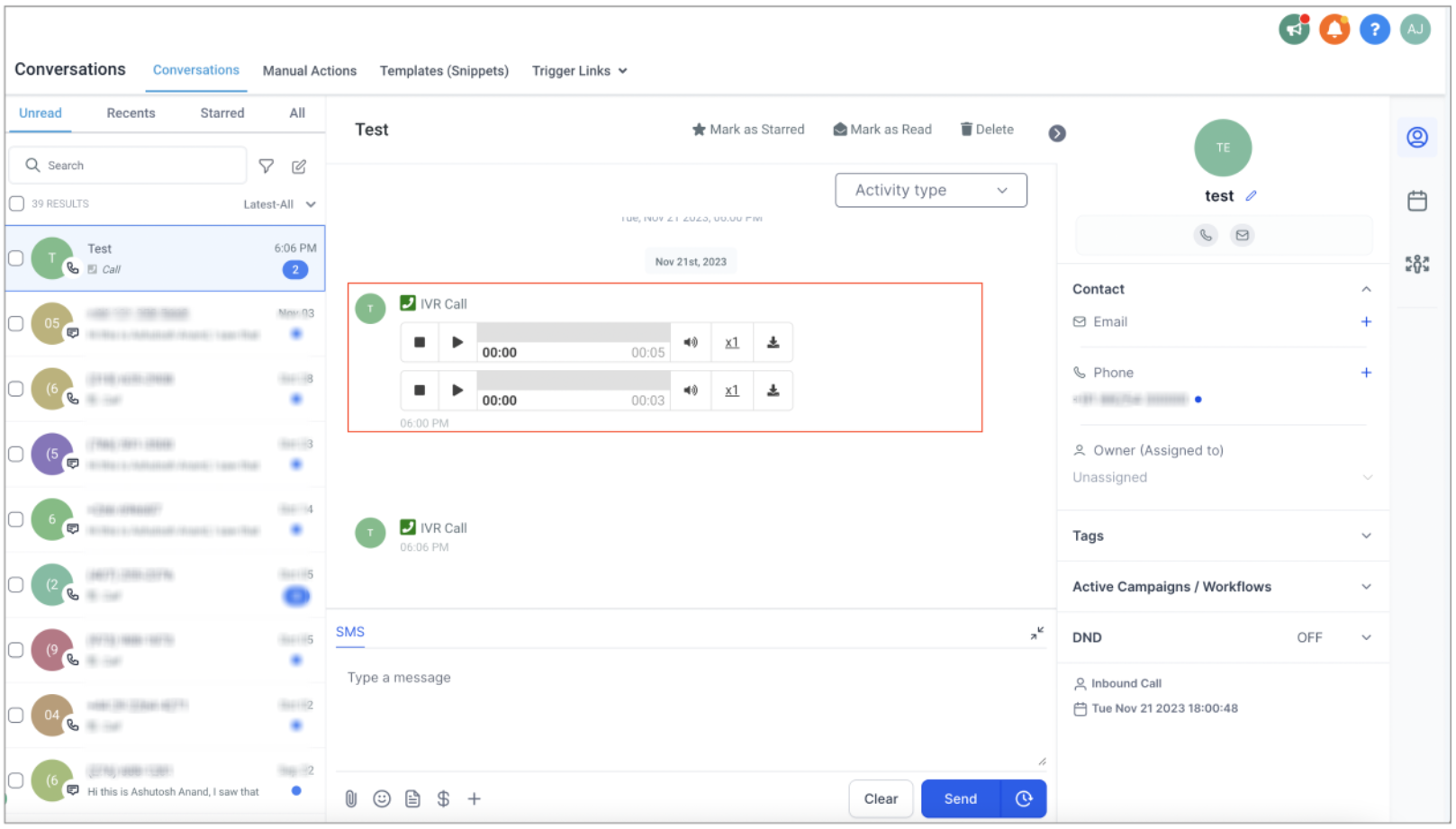
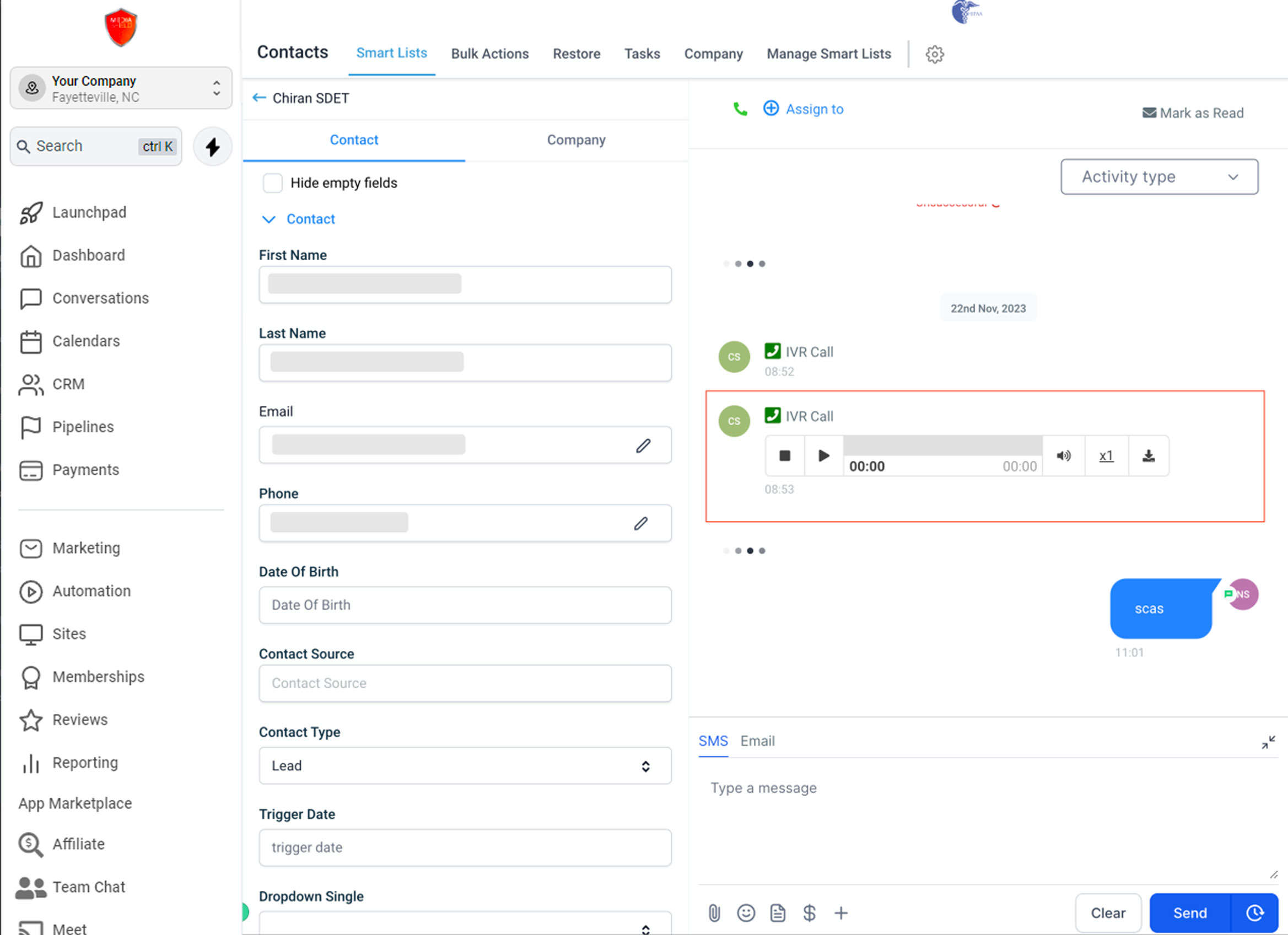
Say/Play Action
Play professionally crafted messages or let our text-to-speech engine bring your words to life.

Configuration
- Say or Play Message: Effortlessly switch between custom text and uploaded audio files, tailoring every interaction.
- Number of Loops: Fine-tune repetition for emphasis and comprehension.
IVR Gather
Collect user input intuitively, enhancing engagement.

Configuration
- Say or Play Message: Guide callers through options with precision, fostering confident choices.
- Text to Say: Personalize interactions, ensuring callers feel valued and understood.
- Number of Loops: Adjust repetitions, aligning with your audience's pace.
- Stop Gathering After (Seconds): Strike the perfect balance between user input and efficient call flow.
Conditional Logic for IVR Gather
IVR Gather enables user input collection via Keypress, followed by specific actions or branching paths. By utilizing the 'IF Condition' feature and selecting IVR Gather, you can establish distinct logic for different key presses. For instance, 'Press 1 for service details' and 'Press 2 to book an appointment.' Each key press triggers specific branches, guiding callers seamlessly to the next step based on their input

IVR Connect Call
Merge calls effortlessly, connecting your clients to the right resources promptly.

Configuration
- Connect Call To: Define destinations swiftly, ensuring callers reach the right department or individual.
- Timeout: Empower your callers by minimizing wait times, delivering a responsive experience.
- Time limit: Tailor conversation durations, balancing thorough support with streamlined interactions.
Business Example: Hair Salon
Let's see how one can setup an IVR for a Hair Salon: Imagine a client, Sarah, wanting a spa day at Salon Harmony:
Input Trigger: Sarah dials the salon’s exclusive hotline, eager for a day of relaxation and beauty.
IVR Gather: She listens to options like "Press 1 for Massages, Press 2 for Facials," guiding her toward her desired treatments.
Say/Play Action: Sarah hears about your new aromatherapy massage and a rejuvenating facial, sparking her interest.
IVR Connect Call: Sarah is connected to a salon coordinator, who warmly discusses her preferences, customizing her spa experience.
With our IVR system, Sarah’s salon journey begins with effortless booking and ends with a pampering experience tailored to her desires.
Considerations to bear in mind 1. Please ensure that you have published the workflow before calling the number added in the workflow. 2. If the call ends the call at any point in the workflow - the contact would be moved to the next steps in the workflow 3. If the caller exits the workflow - the call is disconnected by the workflow
Was this article helpful?
That’s Great!
Thank you for your feedback
Sorry! We couldn't be helpful
Thank you for your feedback
Feedback sent
We appreciate your effort and will try to fix the article