Content AI is a powerful AI-powered assistant designed to generate high-quality content, including text and images, to enhance productivity. It's an innovative tool that can help users craft unique social media posts, focusing on creating realistic images from descriptive natural language. Whether you're building a digital art representation or a realistic photo, Content AI makes content creation a breeze with easy activation and an intuitive interface.
Covered in this Article:
What is Image Generation using Content AI?
What are some usage cases for this feature?
Competitive advantages of Image AI:
How to use Image AI in the Social Planner?
Things to keep in mind:
Step 1: Go to Marketing > Social Planner > New Post
Step 2: Select the social you want to publish once you create a new post.
Step 3: Click on the Image upload icon and select the Generate Image with AI option in the dropdown.
Step 4: For generating the image
Step 5: If the details of the image are as per your requirements, click Continue.
FAQs
Q: How many styles can I generate for the image?
Q: I want to check the old image-generated content. Where can I check it out?
Q: Can Content AI help me create a series of themed images for a social media campaign?
Q: What happens if I provide a fantasy or abstract description?
Q: How can I leverage the 'number of variations' feature for my social media strategy?
Q: Is there a limit to how many AI-generated images I can create?
Q: Can Content AI create animations or GIFs based on my description?
Q: Can Content AI understand and interpret metaphors in the image description?
What is Image Generation using Content AI?
Image Generation using Content AI is an innovative feature that creates unique images based on user-provided descriptions. It's a crucial part of the Social Planner platform, where it assists users in making their social media posts more engaging and visually appealing.
With Social Planner, users can plan their social media content, while Image Generation using Content AI handles the creative aspect. Users input a description of the image they want to create in natural language, choose the number of variations they wish to see, and select the Style for the image.
Content AI then processes this information and generates a unique image that aligns with the description and style preferences. This feature is particularly useful for content creators, marketers, and social media managers, as it allows them to create custom images for their posts without needing advanced graphic design skills.
What are some usage cases for this feature?
Social Media Campaigns: An agency preparing a campaign for a client's new organic skincare line can generate various images with "A minimalist organic skincare product set against a backdrop of natural greenery."
Promotional Events: When promoting an upcoming webinar, you can create engaging visuals with the description, "A digital webinar invite with a sleek laptop, a hot cup of coffee, and a notepad on a desk."
Brand Awareness Posts: Boost brand visibility with posts like "An inspirational workspace showcasing a logo-branded mug and stationary."
Client Testimonials: Turn textual client testimonials into engaging visuals. For instance, an image of a "happy client holding a sign with a positive testimonial" can be created.
Holiday Greetings: You can schedule a series of holiday-related posts using images from descriptions like "A warm, cozy winter scene with a cup of hot chocolate and a message of Happy Holidays."
Educational Content: You can create informational posts related to industry insights. For example, "An engaging infographic on latest social media trends."
Product Launches: For a client releasing a new line of sneakers, generate images with "A trendy pair of sneakers on a graffiti background."
Content Series: You're running a 'Tip of the Week' series on productivity hacks. Generate images using descriptions like "A serene home office with a tip on time management overlay."
Employee Features: Spotlight team members by generating images with descriptions such as "A professional portrait of [employee name] with a brief bio."
Themed Posts: For something like a 'Throwback Thursday,' generate images that fit the theme, for example, "A vintage-style photo of an old-style typewriter with a caption about how marketing has evolved."
Competitive advantages of Image AI:
AI-Generated Imagery: Unlike platforms like HubSpot, Salesforce, Zoho CRM, Sprout Social, and Hootsuite, this tool goes beyond standard social media management features by providing AI-powered image generation. This means that users can produce unique, engaging visuals from simple textual descriptions, not merely from a repository of pre-existing stock images.
Unprecedented Creativity and Customization: The capacity to generate images in many styles – from photography to fine art to digital art – introduces customization and creativity that other CRMs like Salesforce and HubSpot don't offer. This opens up a world of possibilities for brand expression, enabling users to design more personalized and brand-consistent visuals.
Unified Content Creation Process: By merging social post planning with AI-powered image creation, content production becomes seamless and efficient. Unlike using Zoho CRM or Sprout Social, where you might need to juggle different platforms for image sourcing and post-scheduling, this feature allows users to plan and create all within a single platform.
Efficiency in Time and Resources: The use of AI for image generation helps to eliminate the necessity for a dedicated graphic designer or the time-consuming task of scouring image repositories – an advantage over traditional social media management tools like Hootsuite. This results in significant savings in time, effort, and financial resources.
Scalability: With AI-powered image generation, the capacity to produce content scales with your needs. Whether creating a few social posts or launching a comprehensive campaign, this feature can support your efforts more effectively than conventional tools offered by CRMs like Salesforce or Zoho.
How to use Image AI in the Social Planner?
Please Note:
Image AI needs you to have Content AI enabled for that account for it to work, please refer to this article on how to enable Content AI.
Things to keep in mind:
Avoid Promotional Language: Words like "discount," "sale," or another promotional verbiage may not translate well in the context of image generation. The AI does not understand these concepts as humans do, and it may confuse the generation process leading to results that may not meet your expectations.
Describe Realistically: The AI generates images based on the specific elements you describe. Therefore, it's best to provide descriptions that resemble real-world scenarios. For instance, instead of saying "20% discount on shoes," describe the scene as "A stylish pair of running shoes placed next to a gym bag."
Be Clear and Concise: While creative, ensure your description is clear and concise. Overly complex or vague descriptions might lead to inaccurate image generation. For example, instead of saying, "an exciting place where kids have fun," you could say, "A colorful children's playground with slides and swings."
Avoid Symbols: As the AI interprets symbols differently, avoid including them in your descriptions. For example, using the "$" sign to imply something is expensive might not give the expected result. Instead, describe it as "A luxurious diamond necklace in a velvet box."
Specify Important Details: If certain elements are crucial for your image, mention them. For instance, if you're describing a room and a certain color scheme is essential, include that. Specific.
Experiment and Learn: The more you use the tool, the better you'll understand what type of descriptions yield the best results. Don't hesitate to try various descriptions and styles to see what works best for your needs.
Step 1: Go to Marketing > Social Planner > New Post

Please Note:
Enable the permissions for users to use Content AI in sub accounts by heading to Settings> My Staff> Edit a user> User Permissions.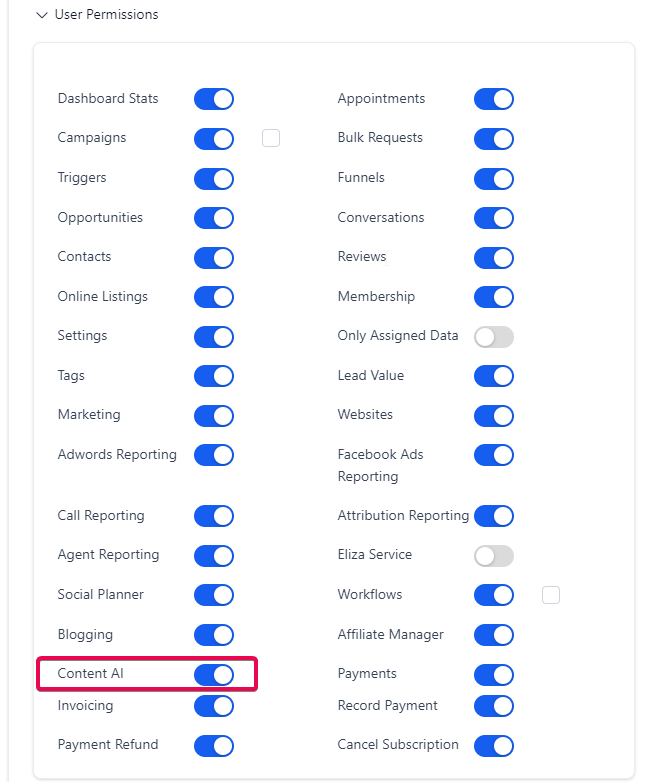
Step 2: Select the social you want to publish once you create a new post.

Step 3: Click on the Image upload icon and select the Generate Image with AI option in the dropdown.

Step 4: For generating the image
Describe the image - Enter the description of the picture. Content AI will generate realistic images and art from a description in natural language.
Choose the number of Variations - Choose the Number of variations from 1 to 5
Choose Style for the image - Three style categories are Photography, Digital Art, and Fine Art.

Please Note:
Please avoid words like discount, sale or any symbols in the description. Please describe in realistic manner as given in example.
Example 1
Describe the image -
A vibrant fruit salad in a glass bowl
Choose the number of Variations - Select two variations
Choose a style for the image - 3D Model

Example 2
Describe the image -
Serene sunrise over a mountain range
Choose the number of Variations - Select four variations
Choose a style for the image - Photo
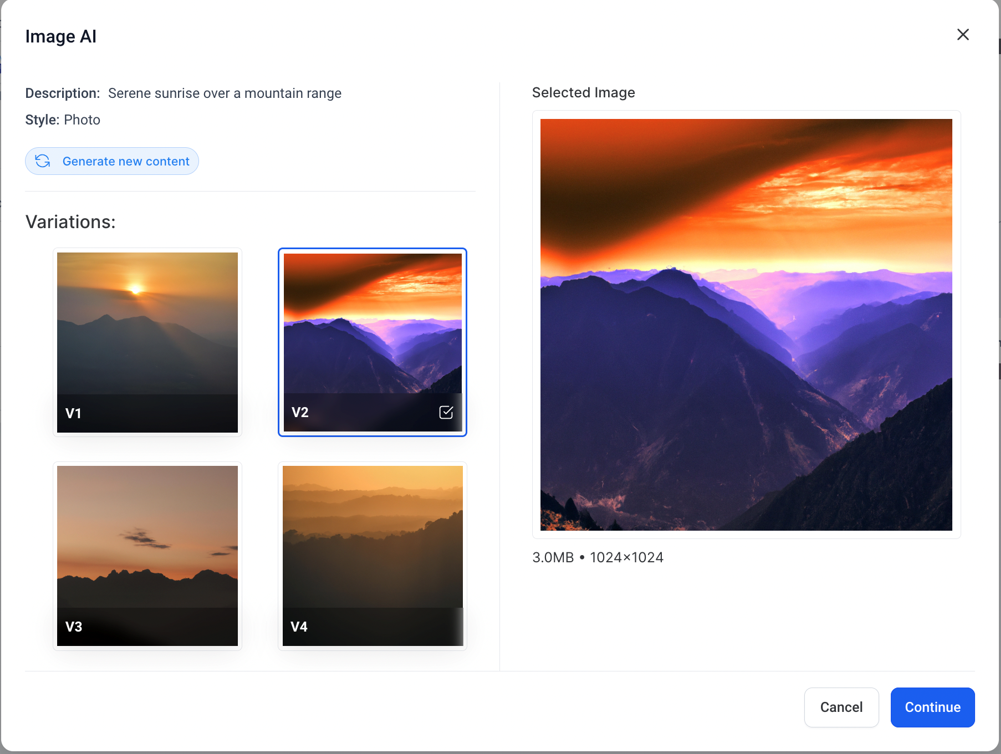
Step 5: If the details of the image are as per your requirements, click Continue.

FAQs
Q: How many styles can I generate for the image?
Content AI provides photo, film, Dreamlike, Digital Art, Poster, Vector, Colorful, 3D Models, Pastel Art, Sketch, Watercool, and Color Pencils.
Q: I want to check the old image-generated content. Where can I check it out?
To check the generated content via Content AI, go to Automation> Content AI to learn more details and see the various content generated.
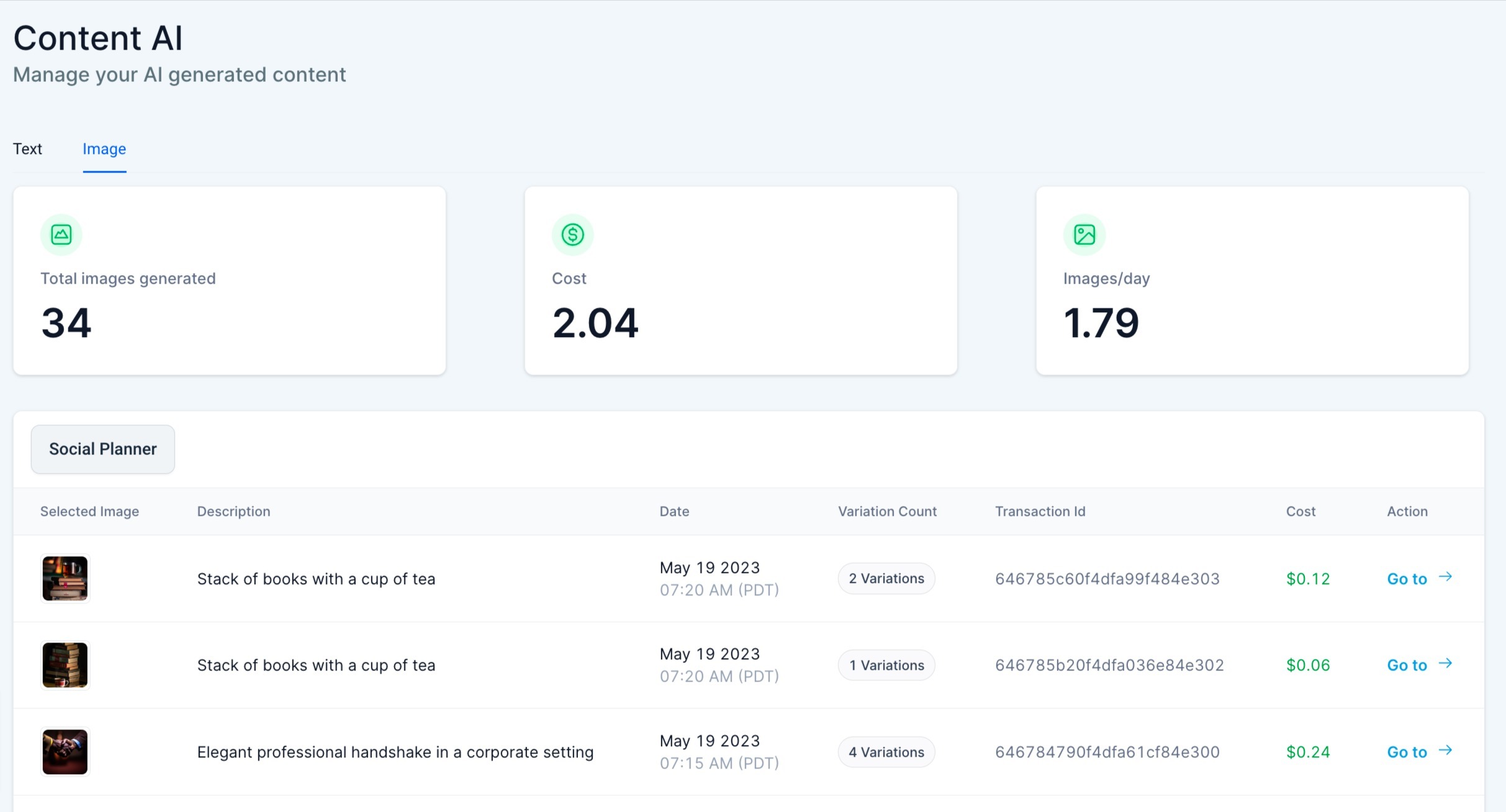
Q: Can Content AI help me create a series of themed images for a social media campaign?
A: Absolutely! You can use consistent descriptions and styles in Content AI to create a series of related images to provide a unified aesthetic for your campaign.
Q: What happens if I provide a fantasy or abstract description?
A: Content AI is versatile and can interpret and generate images from various descriptions, including fantasy or abstract ones. However, the results may vary based on the specifics of the description. It's always worth trying out!
Q: How can I leverage the 'number of variations' feature for my social media strategy?
A: The 'number of variations' feature allows you to explore different interpretations of your image description. This can be particularly useful for A/B testing, enabling you to understand which type of visuals resonate best with your audience.
Q: Is there a limit to how many AI-generated images I can create?
A: As of my last update, there isn't a specific limit. However, usage policies may vary, so checking the current terms and conditions for accurate information is recommended.
Q: Can Content AI create animations or GIFs based on my description?
A: Content AI is designed for static image generation as of the last update. It may not support animations or GIFs.
Q: Can Content AI understand and interpret metaphors in the image description?
A: While Content AI can interpret a wide range of descriptions, it might struggle with metaphors as they require a level of abstract thinking that AI has not fully mastered yet. It's recommended to use literal, clear descriptions for best results.
Was this article helpful?
That’s Great!
Thank you for your feedback
Sorry! We couldn't be helpful
Thank you for your feedback
Feedback sent
We appreciate your effort and will try to fix the article