Media Shield now offers enhanced features for appointment notifications! You can fully customize email and in-app notifications to suit your business needs. Here's a simple guide to set it up.
What’s New?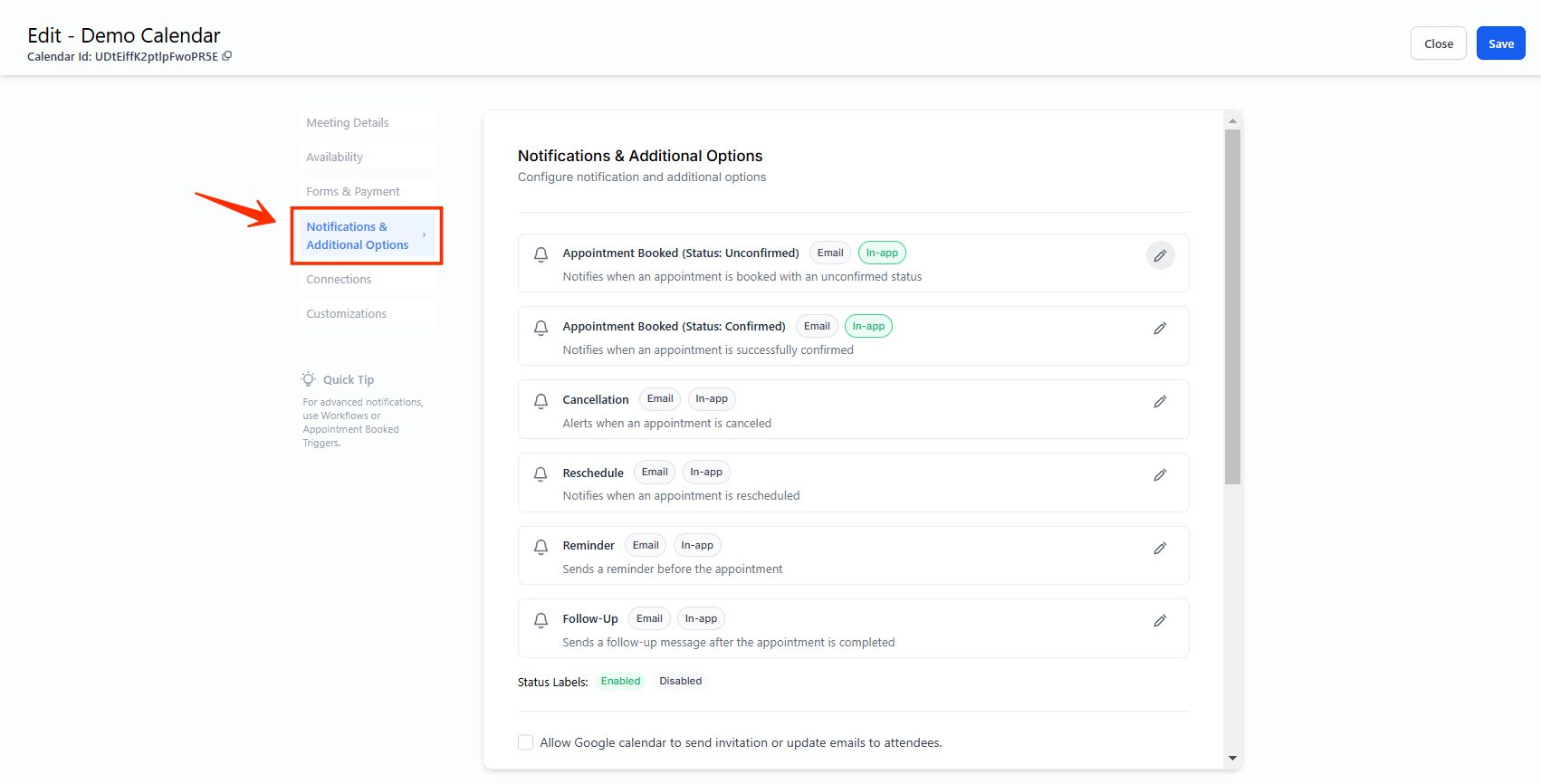
1. Email Notifications:
- Customize email content.
- Choose who receives emails: contacts, guests, assigned users, or others.
- Enjoy 5 new notification types:
- Appointment Booked
- Cancellation
- Reschedule
- Reminder
- Follow-Up
2. In-App Notifications:
- Configure in-app alerts for the same six notification types.
- Notifications can be sent to specific users via the web or mobile app.
How to Set Up Email Notifications
1. Go to Calendar > Calendar Settings.
2. Select the calendar and click the Notifications tab.
3. Choose a notification type and click Edit.
4. Toggle on Email Notification and customize:
Select recipients.
Use existing templates or create your own subject lines and email body.
Set delivery times for Reminder or Follow-Up emails.
Send a test email if needed.
5. Click Save to finalize.
How to Set Up In-App Notifications
Go to Calendar > Calendar Settings.
Select a calendar and choose the notification type, then click Edit.
Toggle on In-App Notification in the In-App tab.
Assign users who should receive notifications.
Click Save to apply.
Important Notes:
Notifications are configured per calendar.
For Event Calendars, the account admin is the default in-app notification recipient.
For other calendar types, the default is the assigned user.
With these updates, Media Shield helps streamline your appointment notifications to keep everyone in the loop.
Was this article helpful?
That’s Great!
Thank you for your feedback
Sorry! We couldn't be helpful
Thank you for your feedback
Feedback sent
We appreciate your effort and will try to fix the article