You can add a Facebook Pixel event directly to your forms, surveys, and calendars. This pixel will then fire upon submission of the form, survey, or calendar. This is a default event that registers with Facebook as a 'Submit Application' for a Form or Survey Submission and 'Schedule' for a Calendar Submission
What you'll need:
- Your Facebook Pixel ID
Step 1: Form Pixel
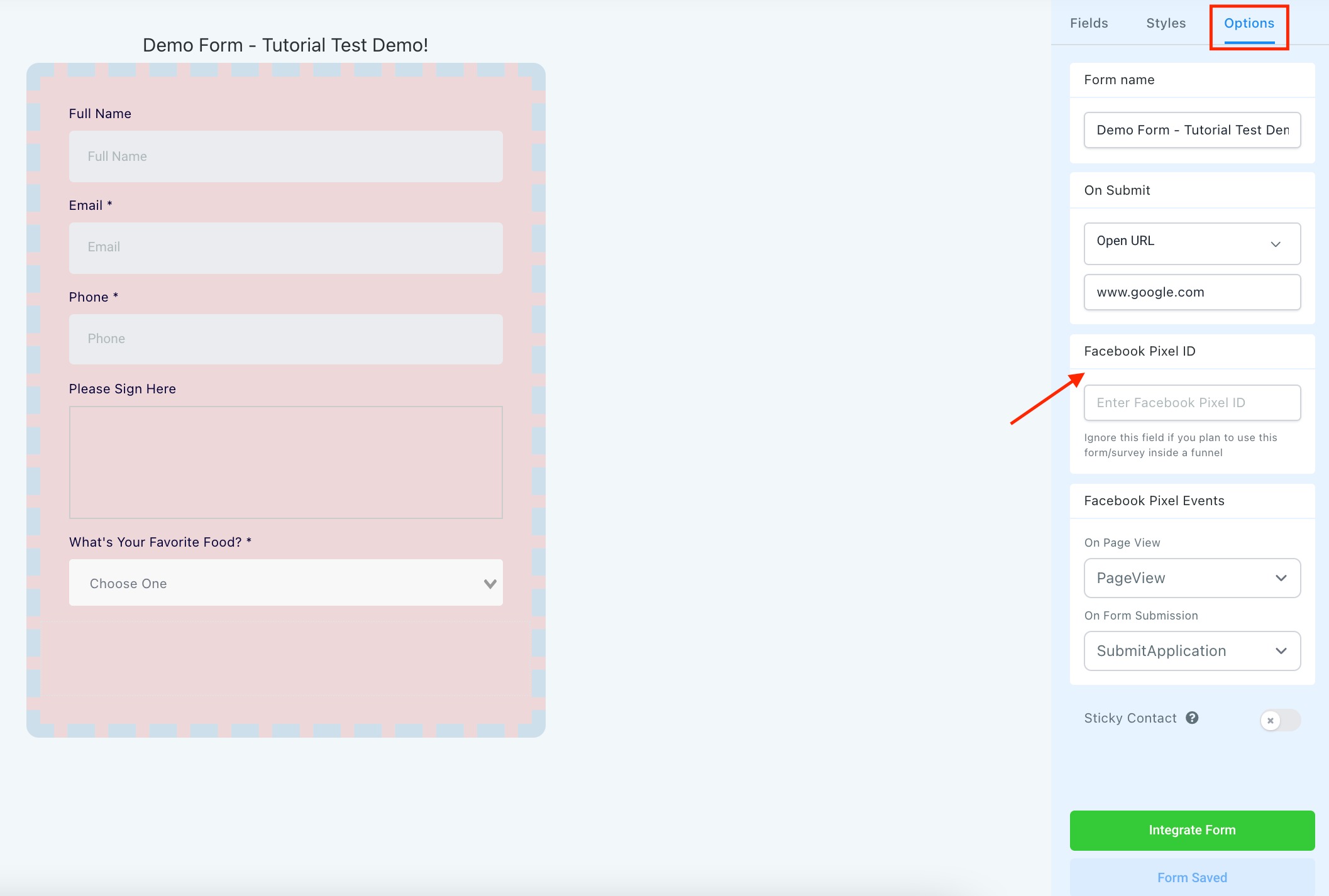
- Navigate to the Form Builder.
- Select Your Form.
- Click Options > Input your Pixel ID into the Pixel Section.
- Integrate Form and Save.
Step 2: Survey Pixel
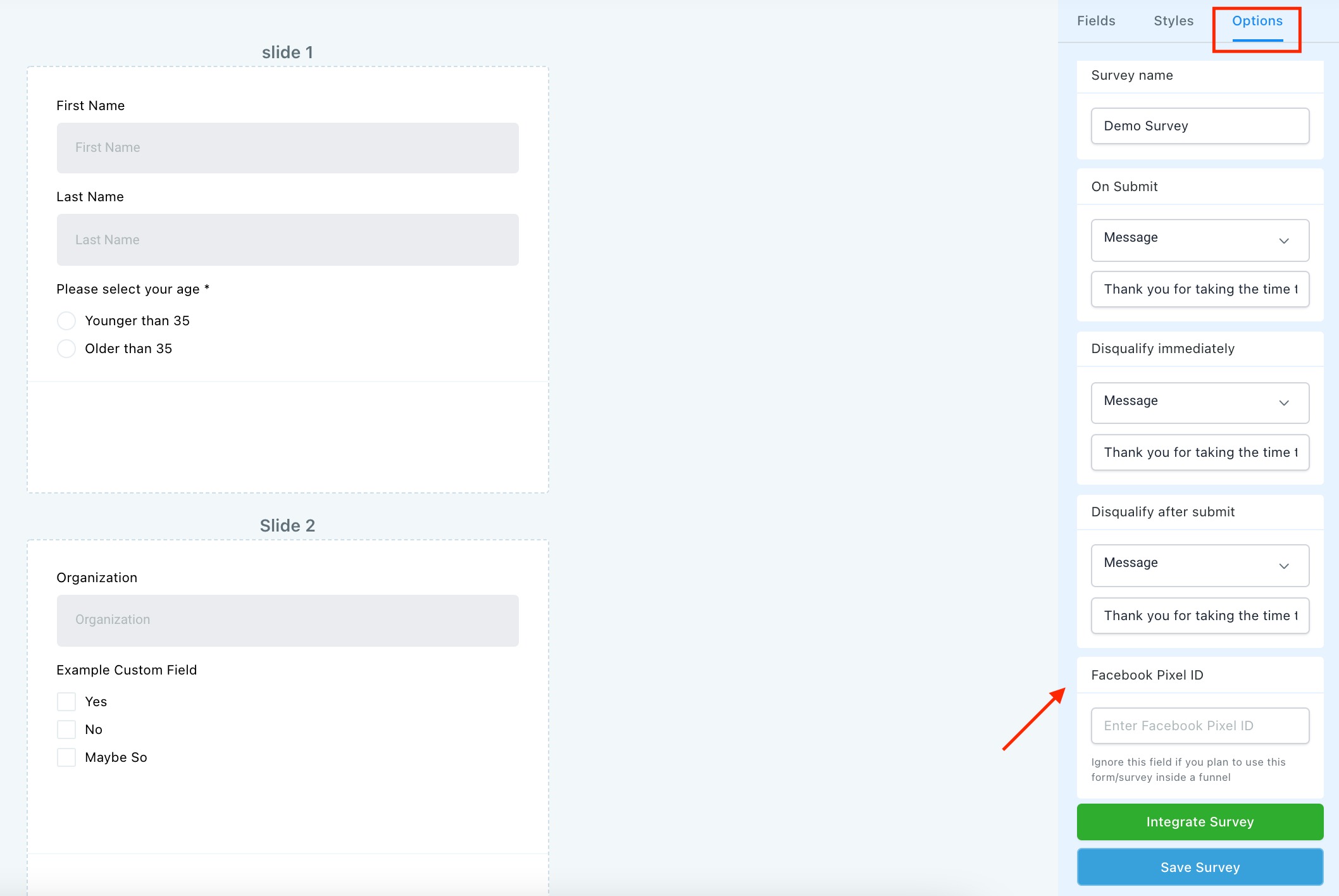
- Navigate to the Survey Builder.
- Select Your Survey.
- Click Options.
- Input your Pixel ID into the Pixel Section.
- Integrate Survey.
- Save to confirm your changes.
Step 3: Calendar Pixel

- Navigate to Settings > Calendar.
- Click in to edit the Calendar (Pencil Icon)
- Input the Pixel ID into the Calendar.
- Click Save.
Was this article helpful?
That’s Great!
Thank you for your feedback
Sorry! We couldn't be helpful
Thank you for your feedback
Feedback sent
We appreciate your effort and will try to fix the article