The Media Shield Template Library feature is a collection of designer-made templates that users can use to create websites, funnels, social media posts, and email campaigns. The templates come with high-quality stock images and content, which users can freely use to save time and effort in creating their designs.
Covered in this Article
What is the Template Library Feature?
Who is the Template Library features helpful for?
Benefits of the Template Library feature.
How can the Template Library be enabled and accessed?
How to access the Template Library in Funnels and Websites?
How to access the Template Library in the Social Planner?
How to access the Template Library in the Email Builder?
What is the Media Shield Template Library Feature?
The Media Shield Template Library provides users with pre-designed templates for various marketing materials such as websites, funnels, social media posts, and email campaigns.
Who is the Template Library feature helpful for?
The Template Library feature is helpful for anyone who wants to create marketing materials such as websites, funnels, social media posts, and email campaigns but lacks design skills or time to create them from scratch. The feature is handy for: make
- Small business owners who want to create professional-looking marketing materials without hiring a designer or spending too much time on design.
- Marketing agencies who want to save time and effort by using pre-designed templates for their client's projects.
- Freelancers who want to offer marketing services to their clients but don't have the design skills or resources to create custom designs.
- Marketing teams in large companies who want to streamline their design process and create consistent-looking marketing materials.
Benefits of the Media Shield Template Library feature:
There are several benefits of using the Template Library feature:
- Saves Time and Effort: The pre-designed templates in the Template Library help users save time and effort in creating marketing materials. Users don't have to start from scratch or spend hours designing templates.
- High-Quality Designs: The templates in the library come with high-quality stock images and content that users can freely use to create professional-looking marketing materials. This helps users create a consistent and polished brand image.
- User-Friendly: The Template Library feature is user-friendly and easy to use. Users can filter templates based on their business needs and preview each template before selecting it.
- Customizable: While the templates provide a good base for creating marketing materials, users can still customize them to suit their needs. They can change the images, colors, and content to create a unique design that fits their brand.
- Cost-Effective: Creating custom designs or hiring a designer can be expensive. The Template Library feature offers users a cost-effective alternative to creating high-quality marketing materials.
- Accessible: The Template Library feature is available to everyone without additional fees or subscriptions. This makes it accessible to small business owners, freelancers, and marketers who may not have a large budget for design.
How to access the Template Library in Funnels and Websites?
Go to Sites> Funnels (It works the same way for websites) >Click on "New Funnel" to create a Funnel; it will show the option to build from the template library and start from scratch. the
Click on Go to Template Library.

The templates with the category, tags, and search options will be shown in the modal window. The user can filter the template based on their business need.

Once you click the option to view more, it will show the template preview and information about the template on how to use it, prerequisites, and category.

If the template is a good base for creating, the user can click "Continue" to use the template.

It will then show you a checkbox with a disclaimer in it. Mark the Check box and then click on Get This Template:
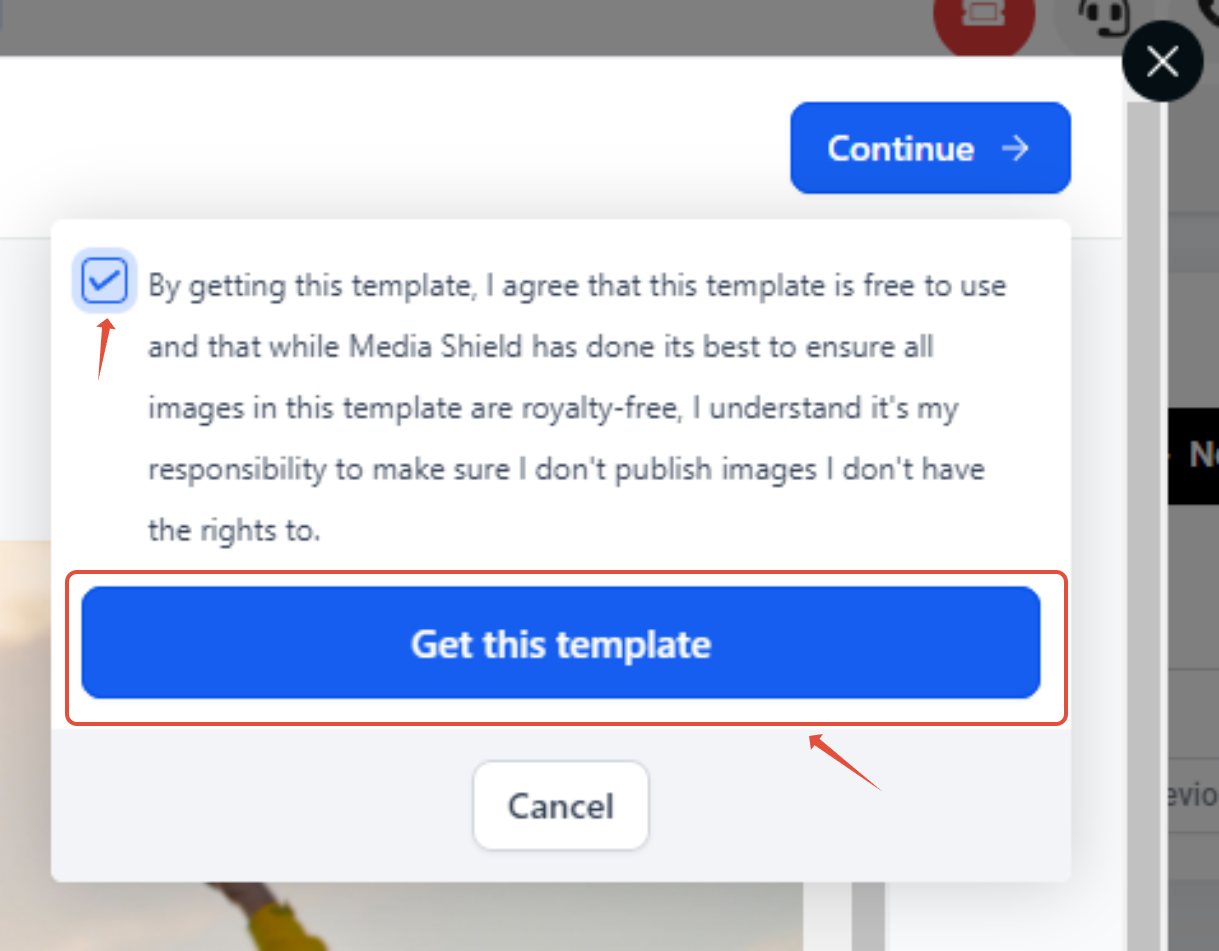
How to access the Template Library in the Social Planner?
On your Media Shield Account
Click on Marketing>Social Planner>New Post>Choose Social Planner Templates.

Please Note:
Each Template will have 25 posts according to the sizes for socials. Once you click the option to "Select," it will show the preview of the template and the number of posts in the calendar.
If the template is a good base for creating, the user can click "Continue" to use the template.

Once the template is added in the CSV tab, the user has to select the socials and time to schedule the post.
Once the social is selected, it will ask the user to "Review and Schedule" to import the post to the calendar. These steps act as a validator for changing any content or date scheduling or removing any errors.
How to access the Template Library in the Email Builder?
On your Media Shield dashboard
Head over to Marketing>Emails> Templates>Click on "New" to create an Email Template; It will show the option to create from a template library, other campaigns, import from other products, and start from scratch.
Click on the Template Library option.
Please Note:
Template library has the general category and tags
System Template - Templates which are for membership, social planner, affiliate manager
The templates will show the category, tags, and search options in the modal window. The user can filter the template based on their business need. Once you click the option to " Select," it will show the template preview and information about the template on how to use it, prerequisites, and category. it

If the template is a good base for creating, users can click "Continue" to use the template. the
Was this article helpful?
That’s Great!
Thank you for your feedback
Sorry! We couldn't be helpful
Thank you for your feedback
Feedback sent
We appreciate your effort and will try to fix the article




